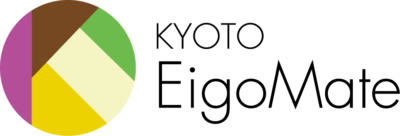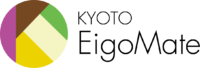How to use our services
Skype is an essential application for conducting the lessons in Kyoto Eigomate. It has some useful functions such as video chat, voice calls, text messages and file sharing and so on. Let’s get the most out of Skype and manage our lesson more effectively.
Step1 Member Registration
Please fill out the required fields (name, email, password and a few items.) Simply join our membership by creating an account and get a trial lesson for free!
Step2Setting us Skype
Skype is absolutely necessary for the trial lesson.
If you already have a Skype account,
If you already have a Skype account, skip Step 2 and continue on (Input Profiles ).
If you don’t have a Skype account yet then,
- (1)Visit Skype.com from your browser and download Skype.
- (2)Create new account by following instructions.
Click here to download.
Download Skype and Create an Account
1How to Use Skype
The Skype Lab website gives clear and easy-to-understand instructions on how to set up and operate Skype. Please click here for your reference.
How To Enable “Appear In Search Results” On Skype
By default, this option is enabled and when people search for you, your profile will
be shown.
Here’s how to make changes:
※Please note that your display may differ from what’s shown here depending on the type of computer and Skype version. In such cases, please refer to the following link.
https://www.technobezz.com/how-to-enable-and-disable-appear-in-search-results-on-skype/
Open the Skype app on your laptop.
(1) Click on three dots『…』located right next to your profile picture.
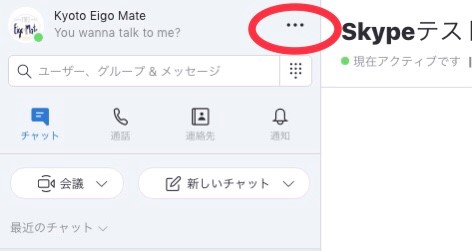
(2) Now click Settings.
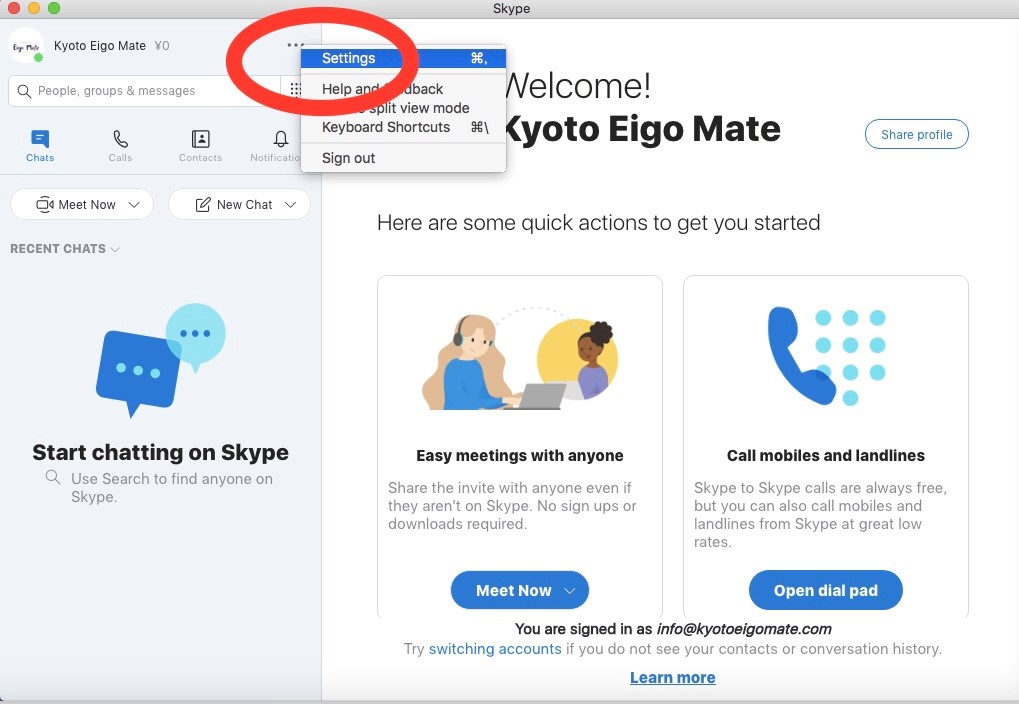
(3) Click Contacts.
(4) Next click Privacy.
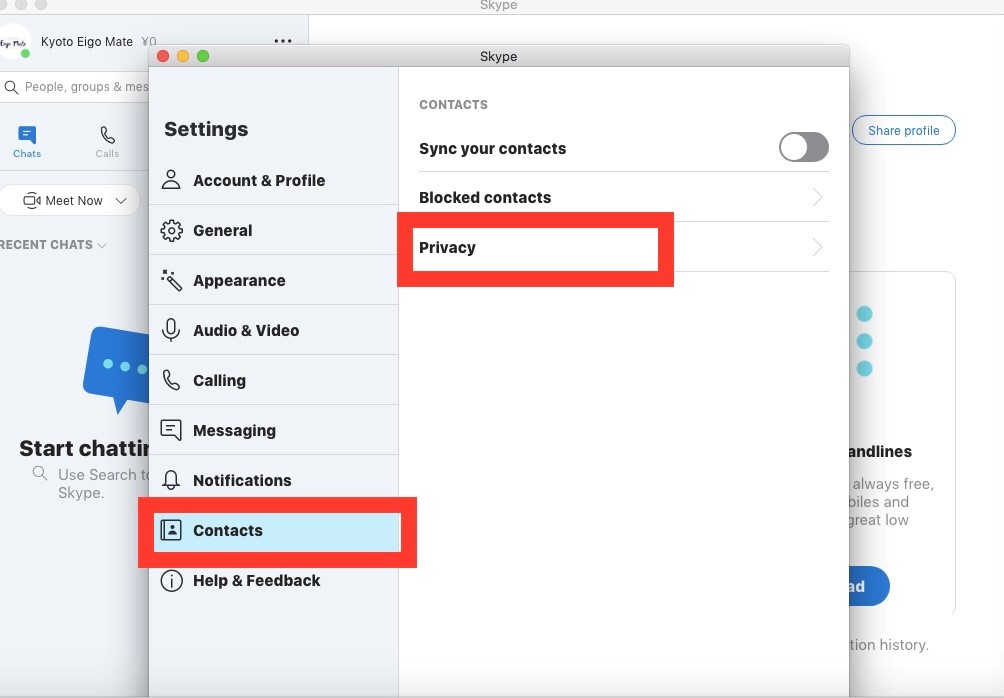
(5) You will see the option “Appear in search results”
※ Make sure if the switch is blue, it means the option is enabled. Skype search gives you the ability to find friends and connect on Skype.
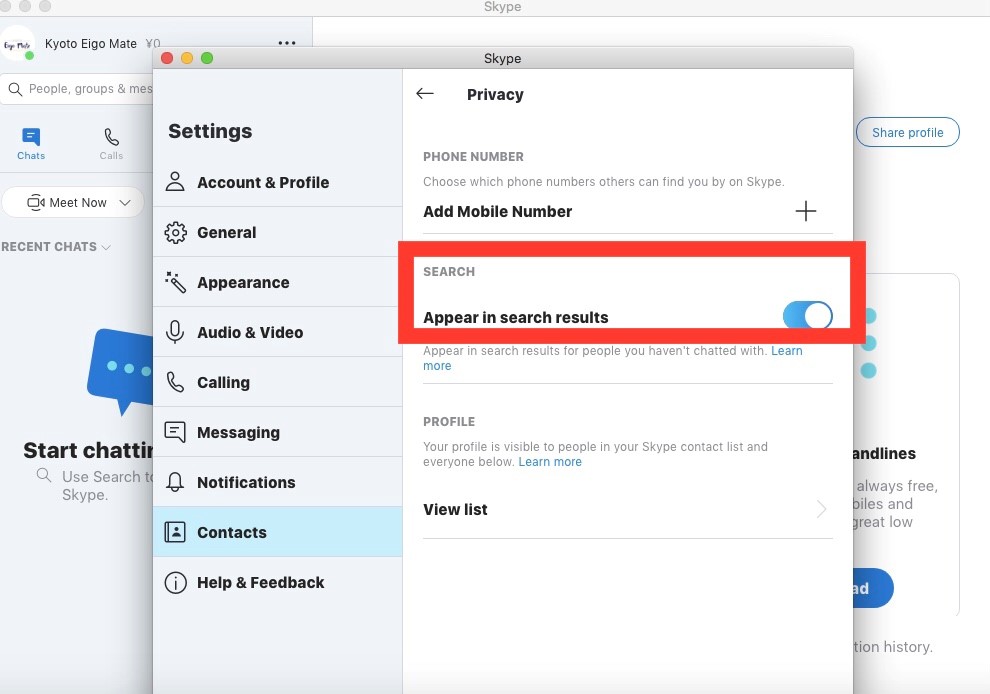
How to Verify Skype Name( Skype ID)
Open the Skype app on your laptop.
1. Click on three dots『…』located right next to your profile picture.
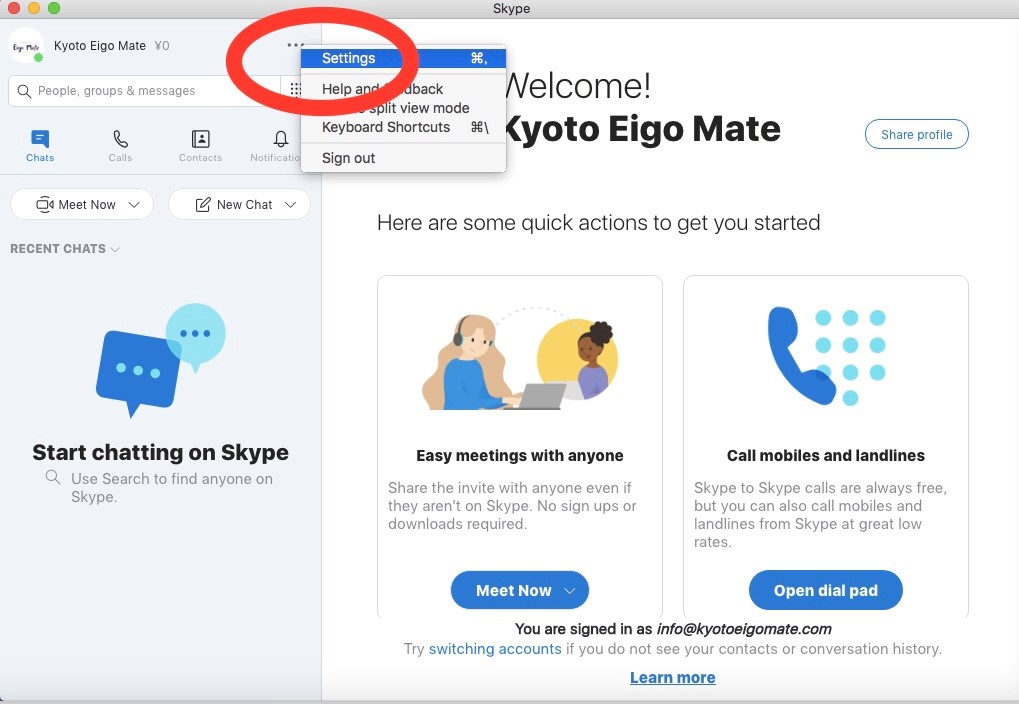
2. Now click Settings.
3. Skype name or ID will show under the profile picture menu.
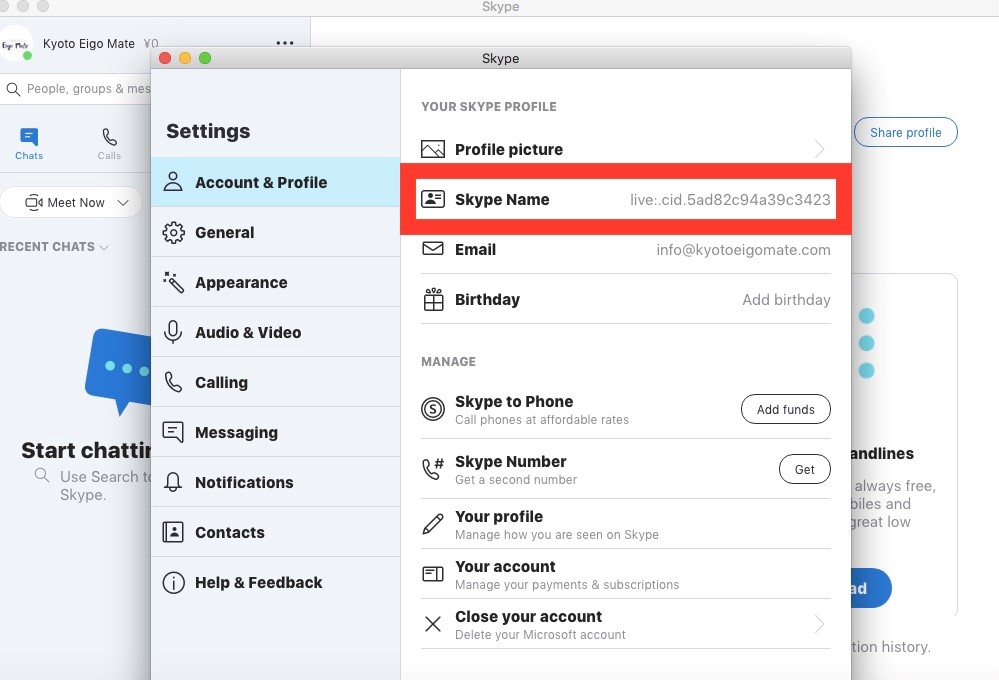
Step3Input Profiles
Please go to the “My account”, click on the ” Edit information” to input your profiles. Teachers will use it as reference for your classes. Also please make sure to type your Skype ID out in your profile which you confirmed it in the previous step.
- Skype Name,( Skype ID) isn’t the email address or phone number.
- If your Skype Name ,( Skype ID) includes “live”, which is also part of your Skype name.
Step4Book a Lesson
Please go to the “My account”, click on the “Book a lesson” and choose a day to display all the available teachers. On the “Teacher’s list “, you can read more information about the teacher and listen to their audio introductions in the profile. Also “My account “page is where you can download our original materials for your classes.
*This materials is used for your trial lessons as well.
Before having a class if a teacher is new to you, she or he will add you as a contact on Skype. You’ll need to accept that request.
About Lessons
※Please read the “Terms of Use “ for further information.
(https://kyotoeigomate.com/kyoto-eigo-mate-terms-of-use/?lang=en)
A teacher will send you a class reminder 5 minutes before the class.
Lesson Conditions
- Scheduling the class
Students are responsible to check their scheduled classes through online scheduling system. Kyoto Eigo mate (hereinafter, this is called” KEM”) is not responsible for incorrect booking time or dates. Scheduled times in the online scheduling system are in Japan time zone. (We highly recommend to follow JP time zone.) -
Class reservation
A class reservation is required at least 30 minutes in advance. A class reservation is required maximum two classes in a day. -
Turn up late for a class
For a 15 minute - late, teacher is still waiting for you to show up so you are still allowed to participate the lesson half way through. If you are more than 15 minutes late for the class due to unforeseen circumstances, then it will be considered that you are absent. -
Student class cancellation
All cancellations will be done at least 30 minutes notice prior to your class schedule.
If you cancel less than 30 minutes notice, then you’ll lose your paid- class. -
Teacher class cancelation
If a teacher cancels the scheduled class due illness or other personal circumstances, please rebook for another class. -
Technical issues
If you have electrical or technical problems from your side, KEM isn’t responsible if you miss a class or a part of a remaining class.
If the teacher has technical difficulties/problems such as internet connection or power outage, we will surely compensate the class.

What is Skype?
Skype is software that enables the world's conversations. Millions of individuals and businesses use Skype to make free video and voice one-to-one and group calls, send instant messages and share files with other people on Skype. You can use Skype on whatever works best for you on your mobile, computer or tablet. Skype is free to download and easy to use.
Official site